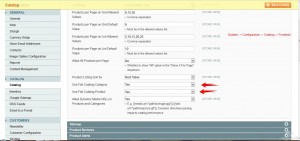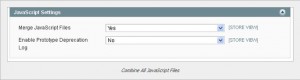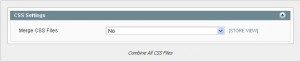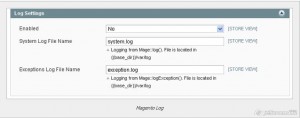Magento Admin Configuration
1] Enable Flat Catalog
Enable Flat Catalog Category and Product:
There are following two options which you can enable or disable in the magento backend.
a) Flat Catalog Category
b) Flat Catalog Product
Why Enable Flat Catalog?
In Magento, all product and category connected data is stored in the database. The database consists of collection of tables. There are number of tables. When magento found number of tables for different data that’s scattered, it can becomes slow. Hence, Enable Flat Catalog Category and Product which reducing the response time.
2] Enable Compiler Mode
Go to Magento admin: System > Tools > Compilation
3] Merging css and js (Used Fooman Speedster Module)
Enable JavaScript file merging:
1) How to reduce HTTP requests for your site?
Combining all JavaScript files into one will reduce the number of HTTP requests your Magento
site makes to the server and will have a nice effect on speed.
Go to Magento admin : System > Configuration > Developer > JS settings and select
“Yes” for “Merge JS Files”.
Enable CSS file merging:
Combining all CSS files into one will reduce load time and increase speed.
You can combine all CSS files into one via the Magento admin:
Go to Magento admin : System > Configuration > Developer > CSS settings and select
“Yes” for “Merge CSS Files”.
You can also using an extensions to do this like the Fooman Speedster Extension, which works
best for you.
URL : Fooman Speedster
4] Disable Log Settings in magento.
Q How to disable the logs settings?
Go to Magento Admin: The settings are under System > Configuration >
Developer > Log Settings.
5] Remove Admin notification module
Q How to remove admin-notification module?
There are two ways to remove admin-notification module.
A) Go to Magento Admin: System → Configuration → Advanced → Advanced → Disable
Modules
After that, Simply set Mage_AdminNotification to Disable. Please check following screenshot.
B) We can off the module from the modules XML file. Check following screenshot.
6] Remove all modules not in use by removing there .xml file
We can disable the module from there modules XML file. Check following screenshot.
7] Improve magento database Log Cleaning via admin
1] In Magento Admin Panel , Go to System → Configuration
2] In the left Menu Click Advanced → System
3] Log Cleaning, change “Enable Log Cleaning” to Yes and configure time.
4] Click Save Config.
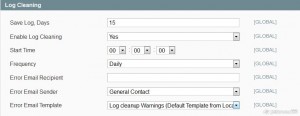
The post Magento Speed Optimization – Magento Admin Configuration appeared first on OSCprofessionals.